Document Setup Methods
Brief understanding of our available setup methods and what to expect when using each of them.
QuicklySign allows you to use multiple format types of PDF's within the system. Here we can find a brief explanation of what each format looks like and when would be best to use them.
Form Field PDF
A PDF form field is a type of “Widget” annotation whose purpose is to allow an end user to interactively enter data in a manner similar to filling in a paper based form.
Following is the list of available field types:
- Text
- Check Box
- Radio Button
- Signature
These fields are pre-existing within the PDF, QuicklySign can automatically detect these fields and allow you to customize and pre-populate them VIA our API.
Form fields can be added using third party PDF tools. Below is an example of a PDF where a user has added text fields, signature fields as well as a radio button selection to be used within QuicklySign.
See below example:
This form field example document can also be found here: https://quicklysign.squarespace.com/s/Form-Field-Example.pdf
Here we have a PDF that already has form fields added to it using a third party tool. Namely 3 text fields, 2 signature fields as well as a radio button consisting of two possible selections.
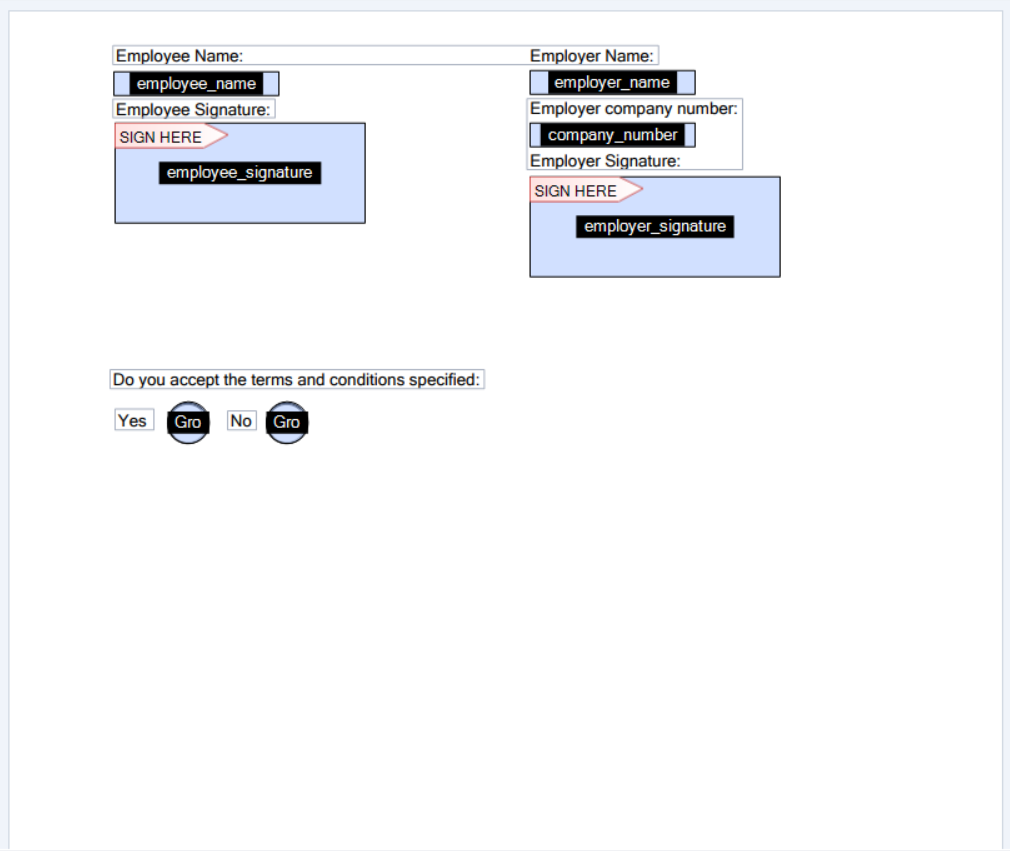
We can now use this document within QuicklySign and reference the available fields, assuming we know the field names. We can use a flag within our API to allow QuicklySign to detect these fields.
To give you an example of the output, here is what is achieved when using form field PDFs within QuicklySign, you'll notice our system has detected the fillable fields, obtains the unique names given to each field and allow them to be usable.
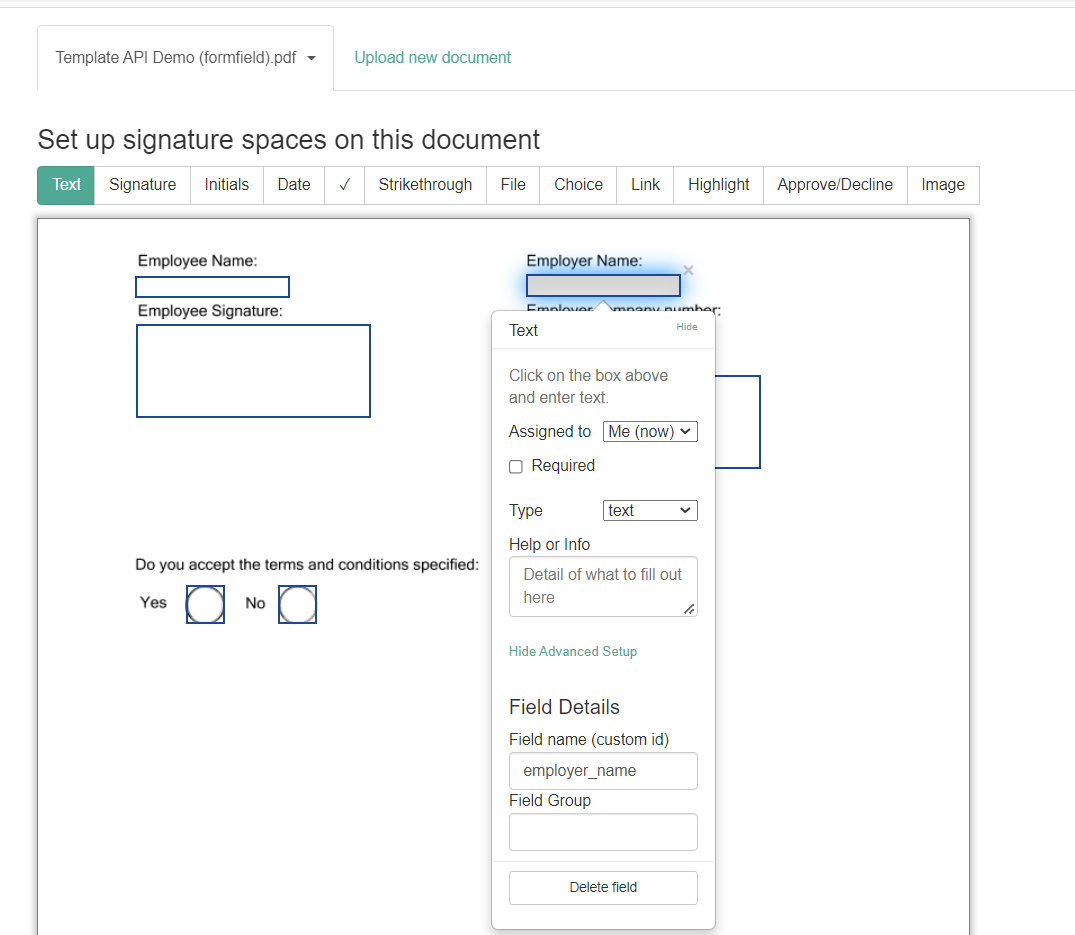
Syntax PDF
Syntax document are used when formatting is often altered within each document, this process will allow you to add your syntax anywhere necessary within your document, allow you to specify field type, signee, whether the field is required or not, give the field a custom identity and description among other customizable fields. Simply using text.
To get a better understanding on how to use our tag syntax you can go through our tag syntax documentation here: https://quicklysign.squarespace.com/s/QuicklySign-Tag-Syntax-202208docx.pdf
See below example of a document populated with syntax fields:
This syntax example document used below can can also be found here: https://quicklysign.squarespace.com/s/Syntax-Test-Document.pdf
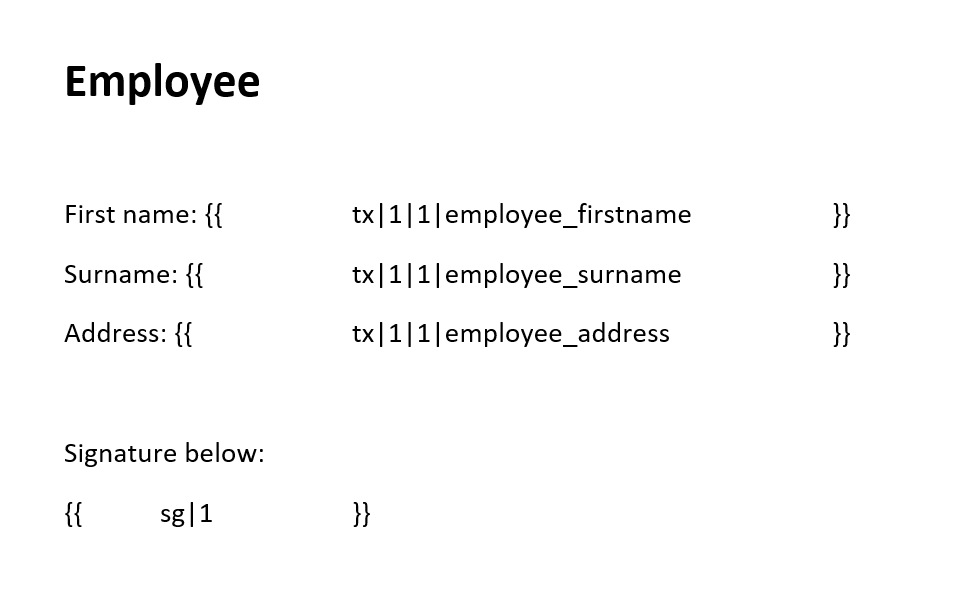
Now to see an example once QuicklySign has detected these fields and applied them to the document:
Fields will be applied according to the Syntax that has been added. We now have 3 text fields and 1 signature field ready for use.
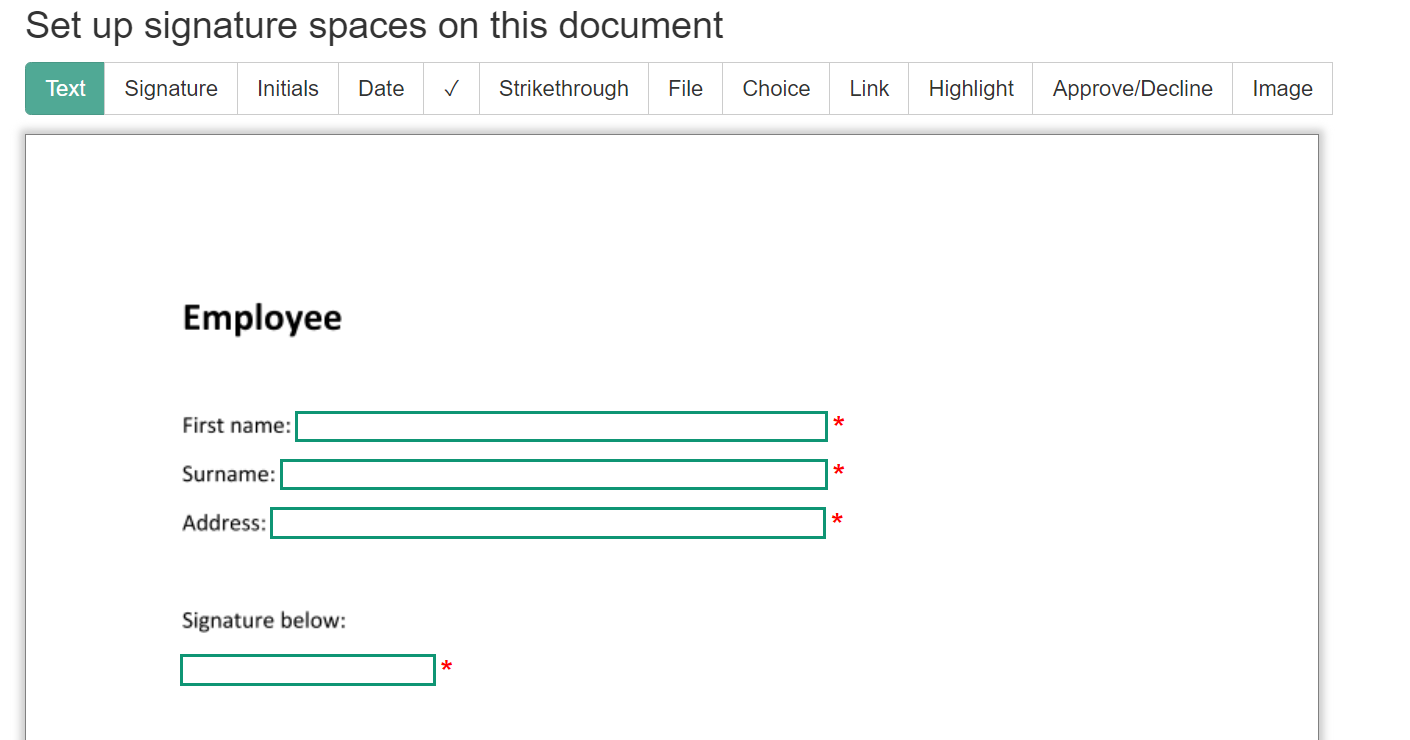
Base 64 Format Document
Base64 is a group of similar binary-to-text encoding schemes that represent binary data in an ASCII string format by translating it into a radix-64 representation. You can convert any PDF that is required to be used VIA QuicklySign into a base 64 value.
This is a great option when wanting to reference a document to use VIA the API without having the document hosted anywhere. Base64.guru is a great tool to achieve the above, you can simply convert your document into this format and reference that base64 value into your API.
Tool suggestion - https://base64.guru/converter/encode/pdf (try converting one of the above files to a base_64 and using it VIA the API once completing our document packs tutorial)
Using the above tool you can simply specify the document you want to convert, see below example:
Lets say we have this PDF containing form fields:
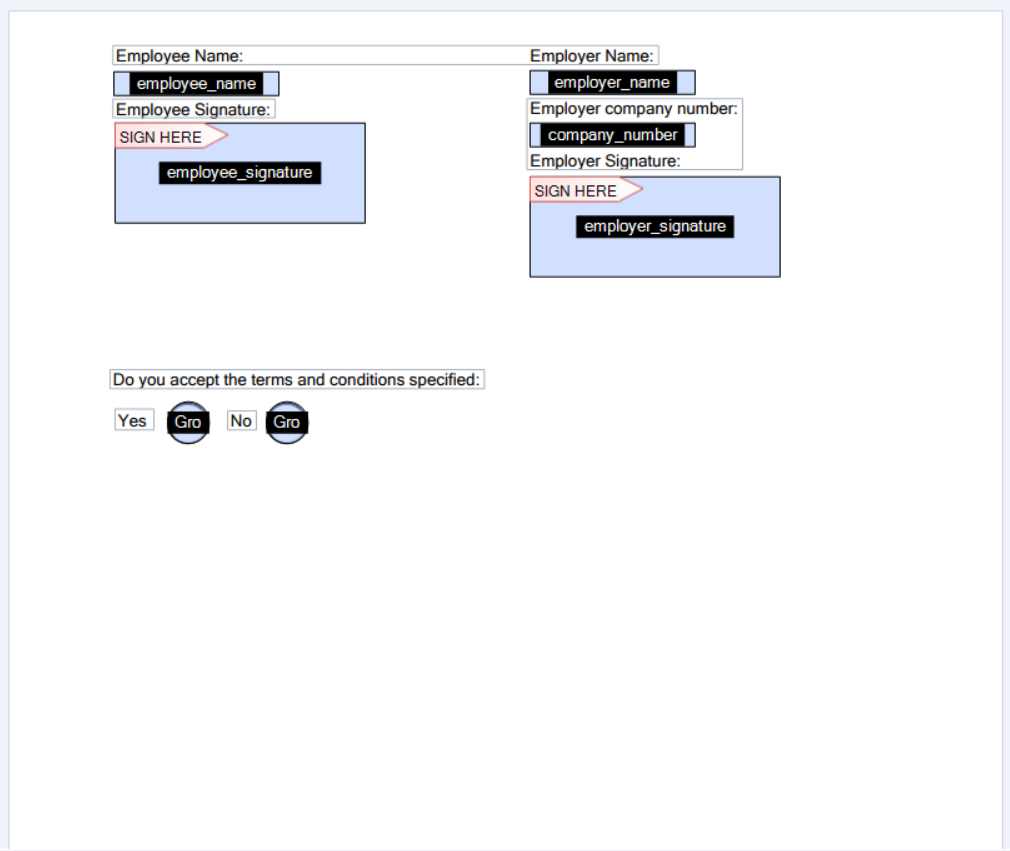
We then upload this file into our suggested third party tool and have a base_64 value generated. Highlighted below:
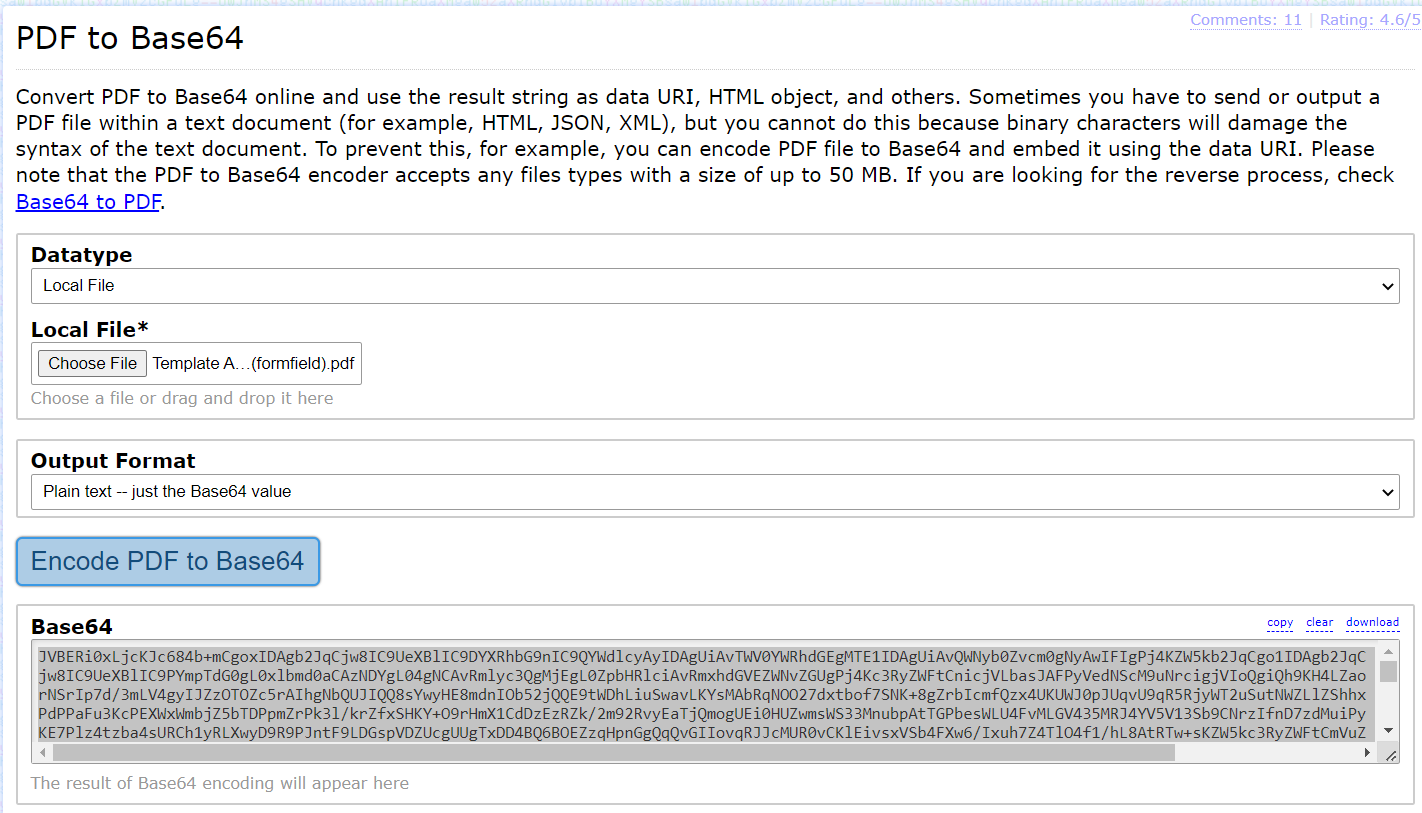
The above should assist you in converting your document to base_64 and apply it when using our document packs API.
Templates
A template is a generic version of a document, that allows you to reuse the same document many times, for different signers, without having to set it up each time.
If you often send the same document over and over to different signers, without needing to change the document in any way, then saving it as a template with all the fields in place will save you a lot of time.
Once created, all you will need to add is the name, email and mobile number (for one-time pins) of the signer and send for signature.
You can simply reference your template key in your API requests. We'll get to this later.
Updated over 1 year ago
